Looking for more efficient ways to compose and research writing projects in your online courses? The latest Google function brings together the capabilities of Google Search, Google Scholar, and Google Docs. The research tool provides shortcuts to accessing web-based information and adding it to your documents.
Google Docs is available for anyone with a Google account to use and it is gaining popularity in higher education as part of the Google Apps for Education suite of tools. Individual students, collaborative groups of learners, and instructors involved in academic research and writing may benefit from the anytime/anywhere access of web-based storage, as well as editing features that provide version control and multiple simultaneous authors.
Getting Started
This new tool is quick to access and intuitive to use, especially if you already have some familiarity with Google Docs. Here are three steps to get you started:
1. Open your document and select "research" from the Tools menu.
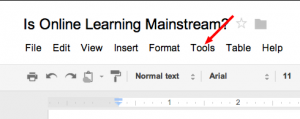
2. A new menu will appear on the right side of your screen. Use the search bar there to locate additional materials (i.e., websites, images, quotations, articles, papers). There is a dropdown menu in the search window to help you filter the results. Note that the search bar includes back and forward buttons in the interface to make it easy to navigate through your results without leaving the document.
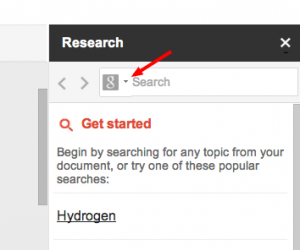
3. Scroll to the bottom of the new menu for additional search options and filters, as well as settings related to usage rights (i.e., copyright, Creative Commons licenses).
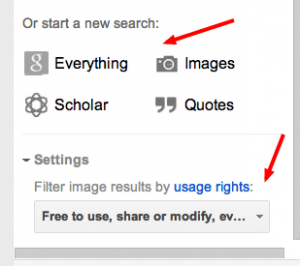
A Resource for Online Learning
You may find this new tool useful as you develop writing assignments for your online courses. It allows you to locate and access academic publications, from the Google Scholar system, while you are in your document. This convenience factor means you don't have to go to another window or tab to conduct your search.
This tool's features include access to not only search results, but also additional information and the ability to add a citation from the results list directly to your document with one click. By hovering your cursor over each result, you can see if more details are on the web or if the full-text is online as a PDF. You'll also be able to see the number of times the article has been cited, per Google Scholar. This information is hyperlinked so you can click to find out more and further extend your research. There are two options for adding each citation to your document, either in the text or as a footnote (see screenshot below).
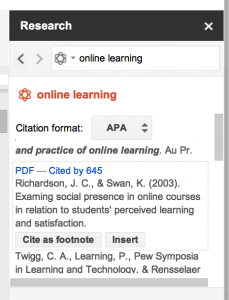
A Few Issues to Consider
Formatting: Most courses require written assignments to be formatted using a specific style manual or writing guide. One of the early complaints about this tool was that footnotes were the only citations available, but the system is already evolving and now includes three of the most popular style guides in academia (i.e., APA, Chicago, MLA), which can be selected from a dropdown menu visible in the screenshot above. If you use another style guide, you may still be able to capture the information you need with the research tool, but will have to retype the details for each citation entry per the formatting requirements of your style.
Citations required: The research tool provides easy access to resources, but it's still important to cite anything used in a paper or project. Whether it is a direct quote or paraphrase, or inserting an image or other form of media, remember that plagiarism is a serious offense and proper attribution to the author/creator must be provided. This may mean taking a closer look at the your search results to examine copyright and licensing details before including them in your work.
Source evaluation: While this tool provides quick search results based on keywords and parameters selected by the user, the items are selected by algorithm and may or may not be relevant in the context of the specific project you are working on. There is still a need to evaluate each item to find out more about its source, purpose, currency, and content before including it as a reference.
Search possibilities: You may not always find full-text articles this way, available openly online, but having the citations makes your search for full-text easier in your school's library databases. Don't limit your research to just the results of this tool, but instead consider it a good place to start. And if you haven't used Google Docs before, and are new to this research tool, start slowly with one document or assignment, and try it out for yourself. Ask your school's librarians for additional input and information.
Browsers and operating systems: I took the screenshots included in this post using Mac OS X Lion and Chrome. Your screens and menus may have a slightly different appearance as accessed with other combinations of computer systems (i.e., Windows, Linux) and Internet browsers (i.e., Firefox, Internet Explorer, Safari). Check the Google Support pages for more information and troubleshooting.
So far, the consensus from other higher education reviewers seems to be that the Google research tool's advantages outweigh the disadvantages. From the instructor's perspective it would be interesting to know if this tool encourages students to dig a little deeper in their research since the sidebar makes articles and other publications just that much easier to reach. If you are looking for a research project, this might be an interesting topic to pursue.
Have you tried the new Google research tool? Let us know what you think about it – pros and cons from your experience. What additional functionality would you like to see Google develop?